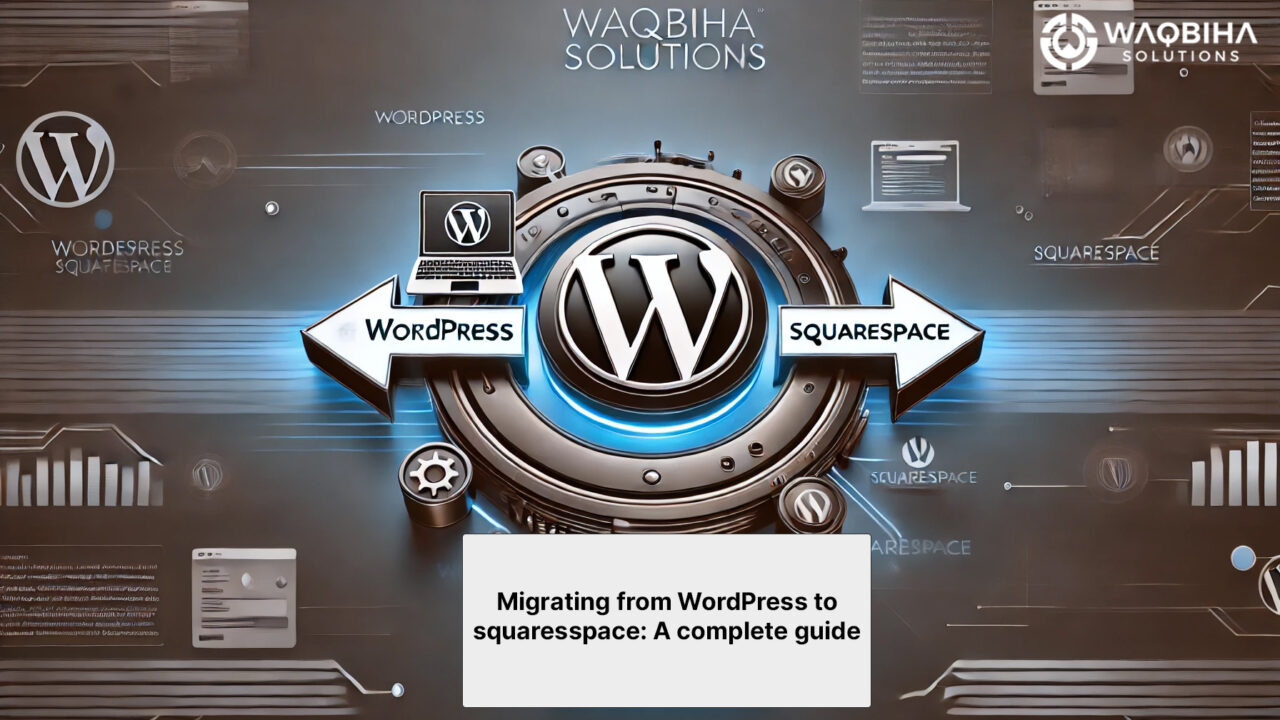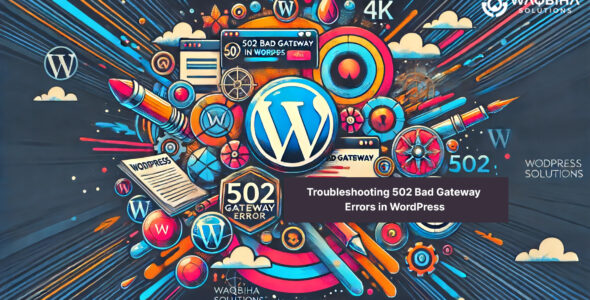Are you thinking about migrating from WordPress to Squarespace? You’re not alone. Many people are switching platforms for various reasons, such as ease of use, better design options, and integrated features. This guide will walk you through the entire process step-by-step. Whether you’re a beginner or just curious, this guide is designed for you.
Why Migrate from WordPress to Squarespace?
There are several reasons why you might consider moving your website from WordPress to Squarespace:
- Ease of Use: Squarespace offers a user-friendly interface with drag-and-drop functionality.
- Design: Squarespace provides beautiful, professional templates that are easy to customize.
- Maintenance: Squarespace handles updates and security, so you don’t have to worry about maintaining your site.
- Support: Squarespace offers 24/7 customer support to help with any issues.
Preparing for Migration
Before you start the migration process, it’s essential to prepare:
- Backup Your WordPress Site: Ensure you have a complete backup of your WordPress site, including all content, images, and settings.
- Review Your Content: Take note of your current content, including blog posts, pages, and media. This will help you ensure everything is transferred correctly.
- Choose a Squarespace Plan: Visit the Squarespace website and select a plan that suits your needs.
Steps to Migrate from WordPress to Squarespace
Follow these steps to migrate from WordPress to Squarespace smoothly:
- Create a Squarespace Account: Go to the Squarespace website and sign up for an account.
- Set Up Your Site: Choose a template that best suits your style and needs. You can customize it later.
- Export WordPress Content: Go to Tools > Export in your WordPress dashboard. Download the XML file that contains your site content.
- Import Content to Squarespace: In your Squarespace dashboard, go to Settings > Advanced > Import / Export. Choose WordPress and upload the XML file you downloaded.
- Review Imported Content: After the import, review your content on Squarespace. Ensure all pages, posts, and images are correctly transferred.
- Design Your Site: Customize your template. Adjust fonts, colors, and layouts to match your brand.
- Set Up Pages: Recreate additional pages, like contact forms or galleries, using Squarespace’s tools.
- SEO Settings: Update your SEO settings in Squarespace to ensure your site remains search-engine friendly.
- Connect Your Domain: If you have a custom domain, connect it to your Squarespace site. Follow the instructions provided by Squarespace.
Post-Migration Checklist
Once you’ve migrated from WordPress to Squarespace, complete this checklist:
- Test Your Site: Navigate through your new site to ensure everything works correctly.
- Check Links: Ensure all internal and external links are working.
- Set Up Analytics: Add Google Analytics or Squarespace’s built-in analytics to track your site’s performance.
- Announce the Move: Inform your audience about the migration to avoid confusion.
Conclusion
Migrating from WordPress to Squarespace can be straightforward if you follow these steps. Squarespace offers a user-friendly and aesthetically pleasing platform, making it a popular choice for many website owners. Remember, the key to a successful migration is preparation and attention to detail. By following this guide, you can ensure a smooth transition and continue to provide a great experience for your visitors.
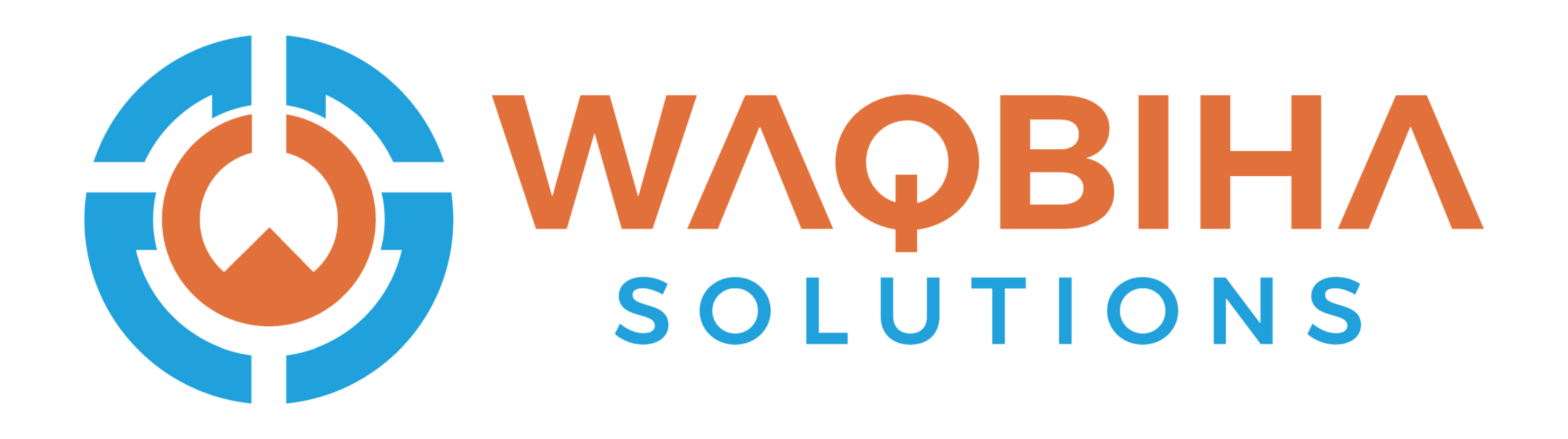
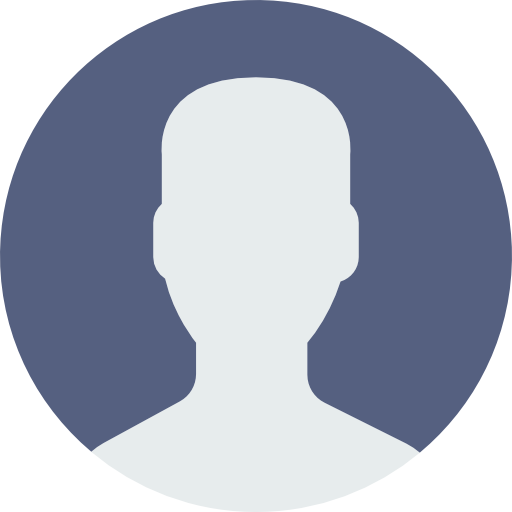 My Account
My Account