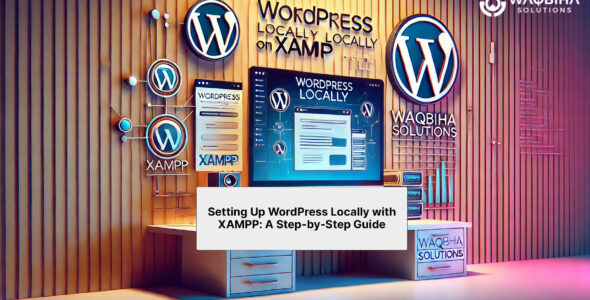If you’re running an online business on WordPress and thinking about moving to Shopify, you’re not alone. Many business owners migrate from WordPress to Shopify to use Shopify’s user-friendly interface and robust e-commerce features. This guide will walk you through migrating your WordPress site to Shopify.
How to move from WordPress to Shopify
Before you start, check that you already have a Shopify shop account. Ensure the store address, a working email address, and up-to-date shop settings are used for the first setup.
Step 1: Selecting a Shopify Theme
Unlike WordPress, Shopify themes are built specifically for e-commerce and can’t be transferred directly from one platform to another. Once you sign up for Shopify, you’ll start with a default theme, but you have numerous options to customize your store’s look.
To choose a free Shopify-developed theme:
- Go to ‘Online Stores’ on the Shopify Merchant Dashboard.
- Scroll to ‘Free Themes’ and click ‘Explore’.
- Browse the themes, preview the ones you like, and click ‘Add’ to apply them to your store.
To purchase a premium theme:
- Visit the Shopify Theme Store and select a theme that aligns with your brand.
- Use the ‘Preview’ option to try it out, and click ‘Buy Theme’ to purchase.
- Customize the theme to fit your brand’s aesthetics.
Step 2: Migrating Content and Data from WordPress
Most of the migration involves moving your data and content, such as products, customer information, and order records. This step is very important because it builds your Shopify store’s foundation.
- First, list all the data you want to transfer.
- Use Shopify’s Store Importer or relevant plugins to migrate content systematically.
- Remember to transfer data in this sequence: Products, Customer Information, and then Order History, to ensure a complete transaction history on Shopify.
Step 3: Configuring Shipping Settings
Shopify simplifies the shipping process significantly compared to WordPress.
- In your Shopify dashboard, go to ‘Settings’ and select ‘Shipping and Delivery’.
- Enter your shipping address for accurate rate calculations.
- Set up shipping zones and rates, including international shipping if needed.
Step 4: Automating Tax Settings
Shopify automates the taxation process, which can be a relief if you’re used to manual calculations on WordPress.
- Under ‘Settings’, click on ‘Taxes’.
- Shopify automatically calculates taxes based on your and your customers’ locations.
- You can set tax overrides for specific products as needed by accessing the product’s ‘Pricing’ section and deselecting ‘Charge taxes on this product.’
Step 5: Setting Up Payment Providers
To accept payments on Shopify, setting up payment providers is essential.
- From the Shopify dashboard, navigate to ‘Settings’ and then ‘Payments’.
- If you don’t have a payment provider yet, set one up by following the on-screen instructions.
- For existing setups, activate Shopify Payments or another third-party provider by entering your banking details.
Step 6: Running Test Orders
Testing is critical to ensure everything on your new Shopify site works as expected.
- Deactivate real payment methods temporarily under ‘Payments.’
- Enable a test payment provider like ‘Bogus Gateway for testing transactions.
- Place test orders to check for any operational issues.
Step 7: Launching Your Shopify Store
Once you’re satisfied with your setup and testing:
- Reactivate your payment methods.
- Remove any test payment providers.
- Announce your new Shopify store to your audience through marketing channels.
Conclusion
Moving your business from WordPress to Shopify can make things run more smoothly and make your online store more useful. Following these steps will help you create a strong Shopify store that uses the platform’s powerful e-commerce tools to make the shopping experience better for your customers and your business more successful.
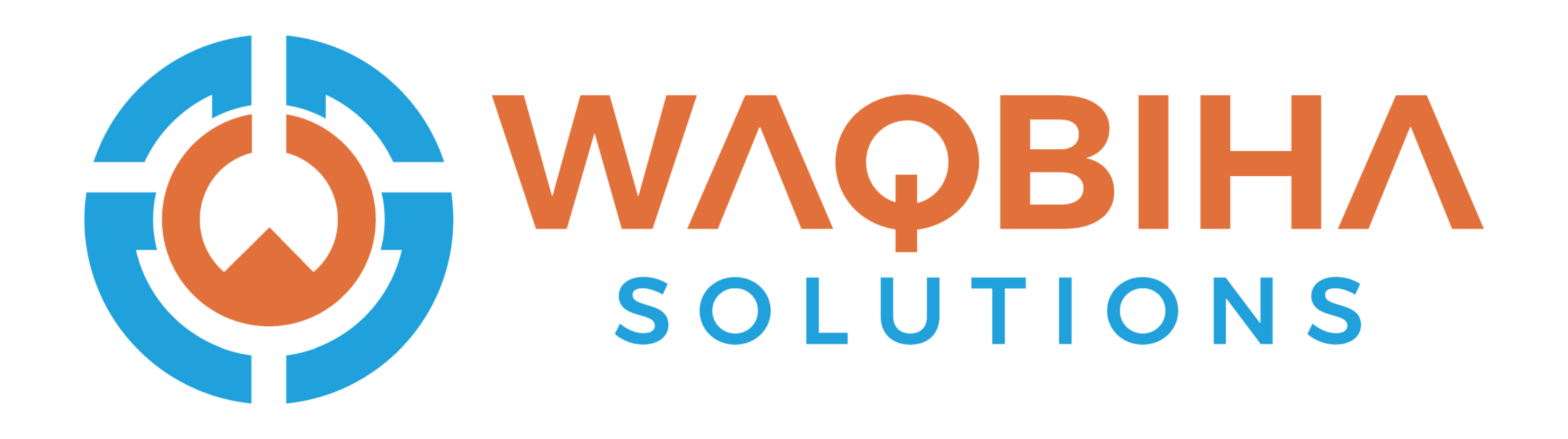
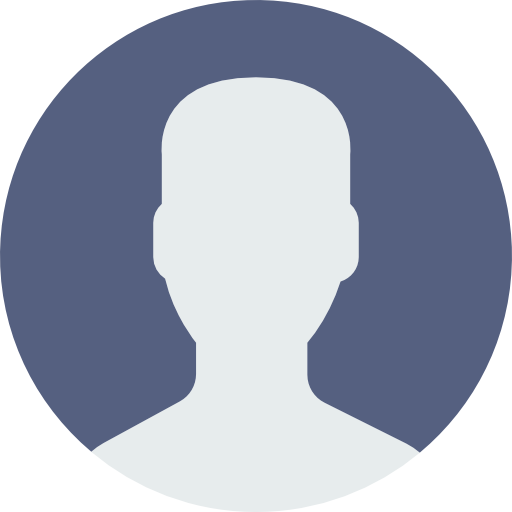 My Account
My Account